- Published on
Install HACS on Home Assistant Docker - Synology NAS
- Authors

- Name
- Simply Smart House
- Synology NAS Installation
- Setting Up HACS in Home Assistant
- Synology-Specific Notes
- Alternative Installation Methods
- Using HACS
- Conclusion
🎥 Follow along with the video tutorial below:
What is HACS?
HACS (Home Assistant Community Store) is an add-on for Home Assistant that offers a user-friendly interface for discovering and installing custom elements. Think of it as an app store for Home Assistant, but created by the community. With HACS, you can easily browse and install:
- Custom dashboards and cards
- Custom integrations for devices not yet supported by core Home Assistant
- Themes to personalize your Home Assistant interface
- Automations and scripts shared by the community
Prerequisites
- Home Assistant running in Synology Container Manager (or Docker package for DSM 6.x)
- Synology DSM 7.x (recommended) or DSM 6.x
- A GitHub account (required for HACS authentication)
Synology NAS Installation
Step 1: Access Synology DSM
Log in to your Synology DSM interface using your credentials.
Step 2: Open Container Manager
Open the Container Manager package from the Synology main menu.

Step 3: Access Container Terminal
- Click on the Container tab in Container Manager
- Find your Home Assistant container in the list
- Right-click on it and select Open Terminal
Step 4: Install HACS
When the terminal opens, click Create and choose bash, then run the installation command:
wget -O - https://get.hacs.xyz | bash -
Step 5: Restart the Container
- Close the terminal window
- Return to the Container list
- Right-click on your Home Assistant container
- Select "Action" → "Restart"
Setting Up HACS in Home Assistant
After installation and restart, you'll need to configure HACS within Home Assistant:
Step 1: Open Integrations
- Open your Home Assistant dashboard
- Go to Settings → Devices & Services
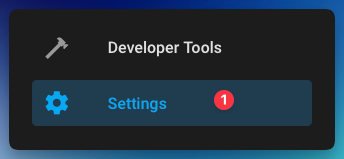
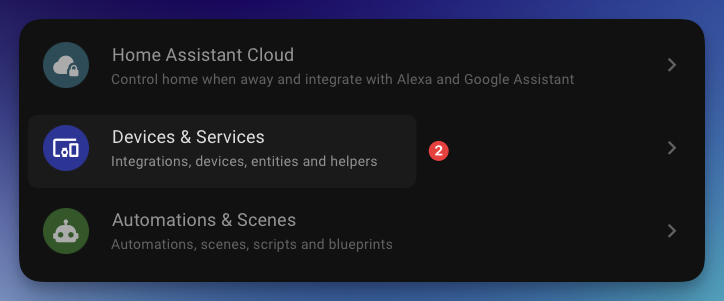
Step 2: Add HACS Integration
- Click the Add Integration button in the bottom right corner
- Search for "HACS" and select it
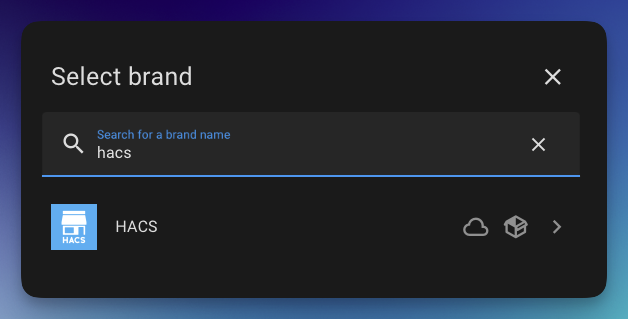
Step 3: Accept Terms and Conditions
Review and accept the HACS terms and conditions by checking all boxes, then click Submit.
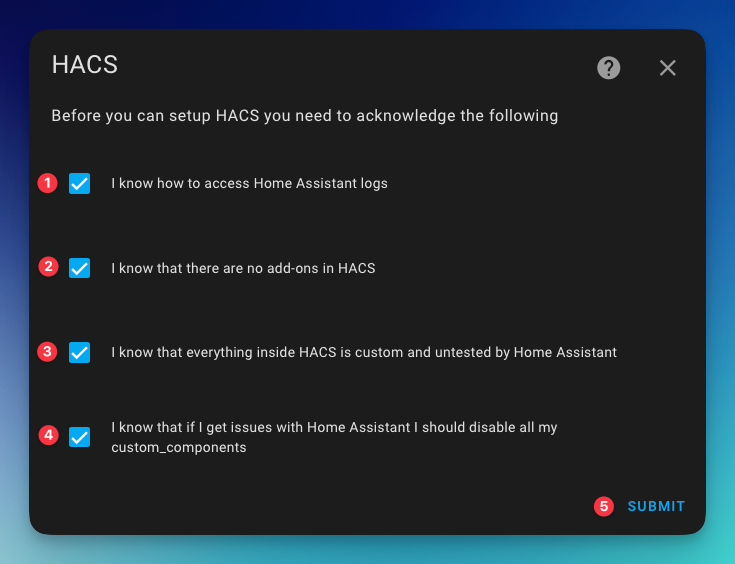
Step 4: GitHub Authentication
- Copy the device code shown on screen
- Click the link to open GitHub authorization
- Log in to your GitHub account if needed
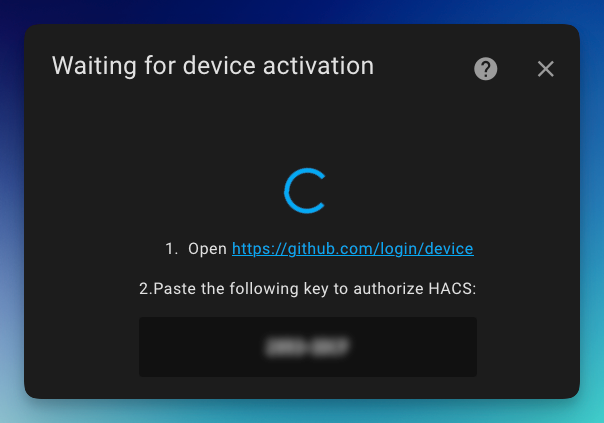
Step 5: Authorize HACS
- Paste the code you copied into the GitHub device activation page
- Click Authorize HACS
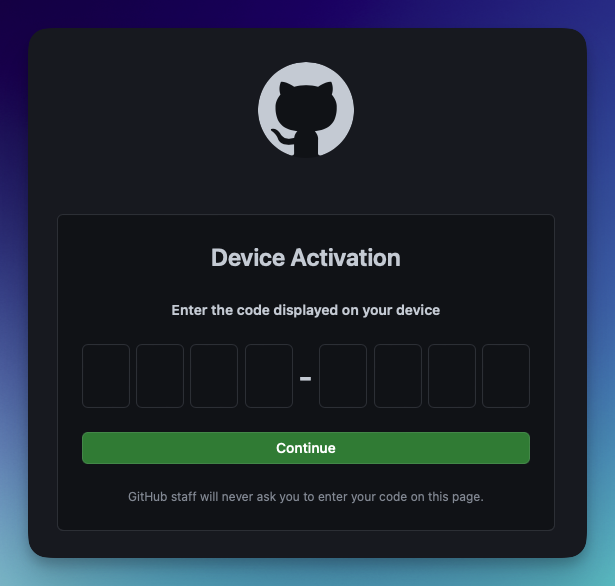
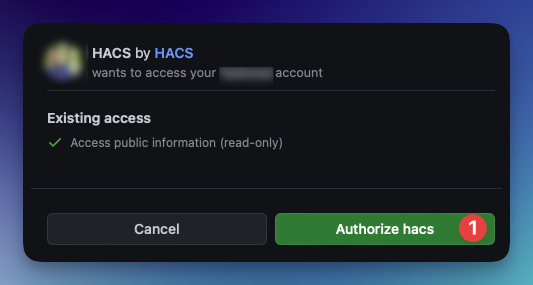
Step 6: Complete Setup
- Choose an area for the HACS integration (optional)
- Click Finish
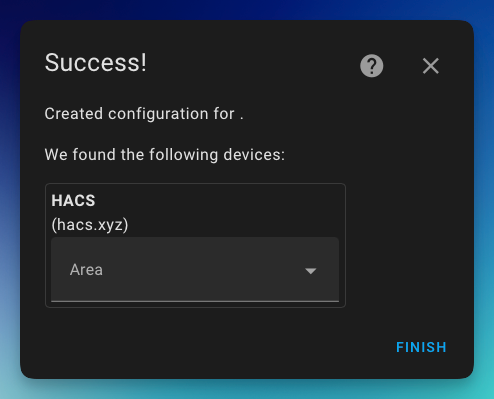
Step 7: Access HACS
After installation, you should see the HACS icon in your sidebar.
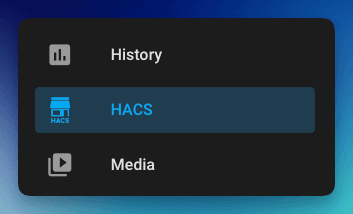
Can't see the HACS icon? Perform a hard refresh of your browser:
- Windows/Linux:
CTRL+F5 - Mac:
CMD+SHIFT+R
Synology-Specific Notes
For DSM 7.x users:
- Make sure Container Manager is updated to the latest version
For DSM 6.x users:
- Use the Docker package instead of Container Manager
- Consider upgrading to DSM 7.x for better container support
Permission Issues:
- If you encounter permission issues, ensure your container is running with appropriate user permissions
- Check that the Home Assistant container has write access to the configuration directory
Alternative Installation Methods
If Container Manager doesn't work reliably or you need other options:
- Portainer Installation - For users who prefer a web-based GUI interface
- Terminal Installation - If you have SSH access to your Synology NAS
Using HACS
Now that you've installed HACS, you can browse for:
- Integrations: Add support for devices and services not included in core Home Assistant
- Frontend: Add custom cards and elements to enhance your dashboards
- Themes: Change the appearance of your Home Assistant interface
Each element in HACS comes with its own documentation for configuration and use.
Conclusion
You've now successfully installed HACS on your Home Assistant running on Synology NAS! The Container Manager provides a convenient way to manage your Docker containers directly from DSM.
With HACS, you can expand Home Assistant's capabilities with community-created integrations, dashboards, and themes.
Explore the available components and enjoy customizing your smart home experience.
If you encounter any issues or have questions, feel free to leave a comment below!


